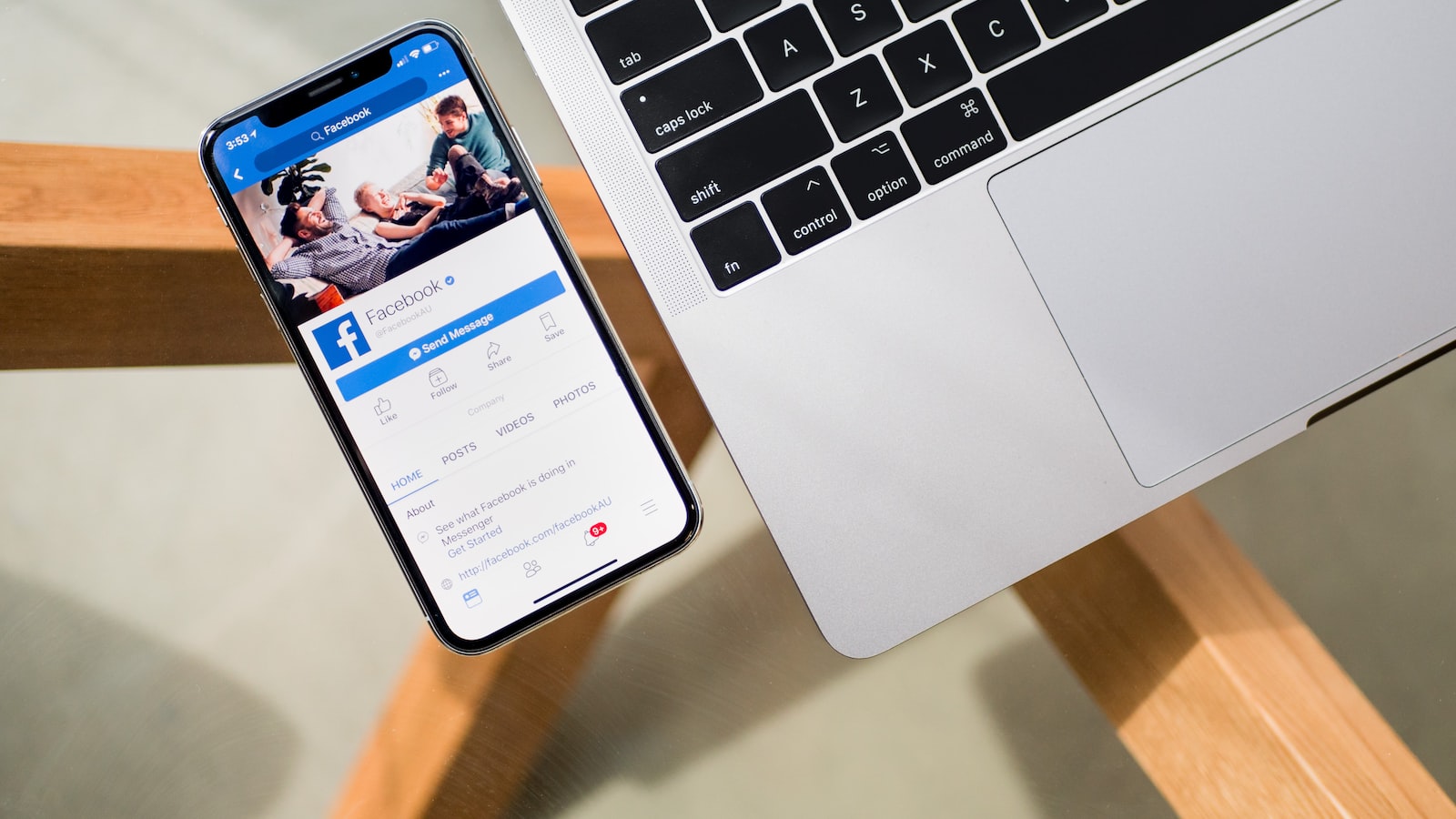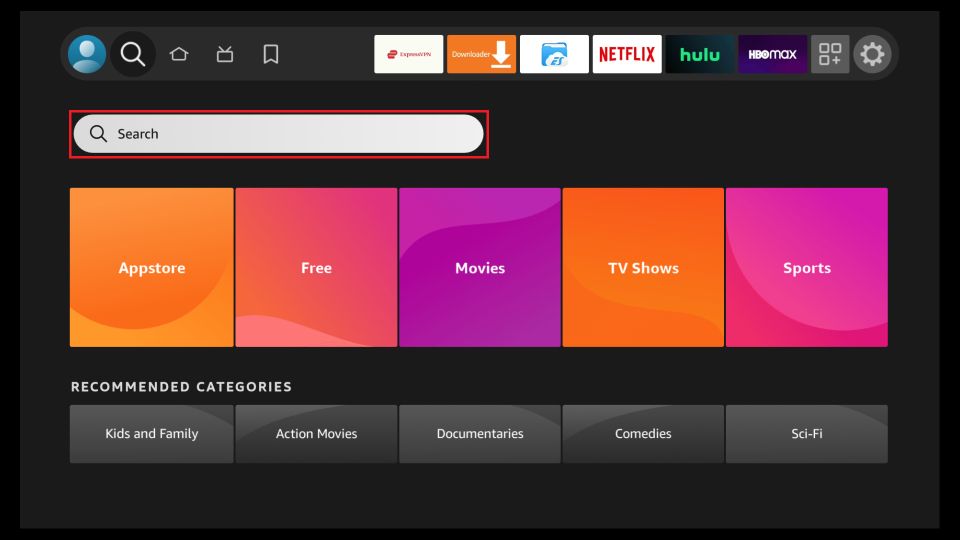
Install Thunder TV IPTV on Amazon Firestick / TV
In this guide, we will discuss how to install Thunder TV IPTV on Firestick. IPTV or Internet Protocol Television allows you to stream TV shows, movies, and live TV channels over the internet. Firestick, on the other hand, is a streaming device developed by Amazon that plugs into your TV’s HDMI port, enabling you to watch your favorite TV shows and movies from various streaming services.
Thunder TV is one of the most popular IPTV services available in the market. It provides access to thousands of live TV channels and on-demand content from different parts of the world. By installing Thunder TV on Firestick, you can enjoy your favorite TV shows and movies on a larger screen.
What is Thunder TV?
Thunder TV is an IPTV service that provides access to thousands of live TV channels and on-demand content. With Thunder IPTV, you can watch your favorite TV shows, movies, sports, and news channels from different parts of the world. The service offers a user-friendly interface and supports multiple devices such as Android, iOS, Firestick, and many others.
Thunder TV is known for its reliable service and excellent customer support. It provides access to over 3,000 channels from different countries, including the United States, Canada, the United Kingdom, and many others. The service also offers on-demand content, including TV shows and movies, making it a great choice for cord-cutters.
What is Firestick?
Firestick is a streaming device developed by Amazon that allows you to watch your favorite TV shows and movies from various streaming services. It plugs into your TV’s HDMI port and connects to the internet via Wi-Fi or Ethernet. Once connected, you can access popular streaming services such as Netflix, Amazon Prime Video, Hulu, and many others.
Firestick runs on a customized version of Android, which allows you to install third-party apps such as Thunder TV. Installing Thunder TV on Firestick enables you to watch live TV channels and on-demand content on a larger screen.
Why should you install Thunder TV on Firestick?
Installing Thunder TV on Firestick has many advantages. Firstly, it provides access to thousands of live TV channels and on-demand content from different parts of the world. With Thunder TV, you can watch your favorite TV shows, movies, sports, and news channels from anywhere.
Secondly, Thunder TV is known for its reliable service and excellent customer support. The service offers a user-friendly interface and supports multiple devices such as Android, iOS, Firestick, and many others. Installing Thunder TV on Firestick enables you to enjoy your favorite TV shows and movies on a larger screen.
Finally, installing Beast IPTV on Firestick is an excellent choice for cord-cutters. With Beast IPTV, you can enjoy live TV channels and on-demand content without having to pay for expensive cable TV subscriptions.
How to Install Thunder TV on Firestick
To install Thunder TV on Firestick, you need to follow these simple steps:
Enable Unknown Sources
The first step is to enable the installation of apps from unknown sources on your Firestick. To do this, follow these steps:
- From the home screen, select “Settings” in the top menu.
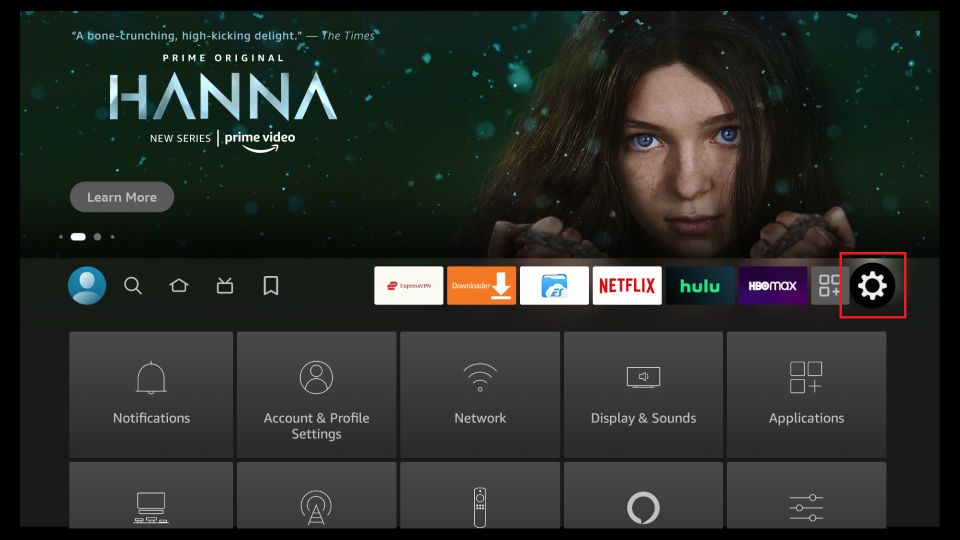
- Select “My Fire TV.”
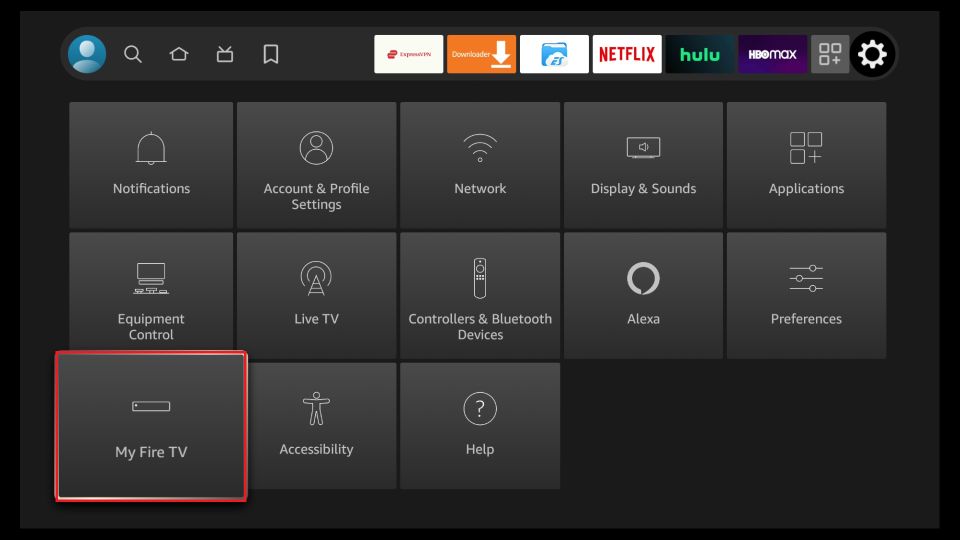
- Select “Developer options.”
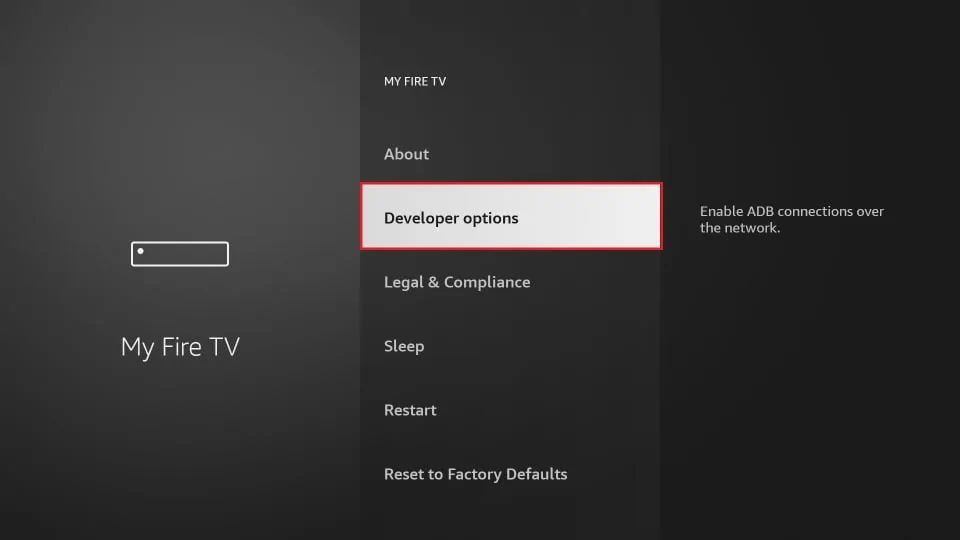
- Turn on “Apps from Unknown Sources.”
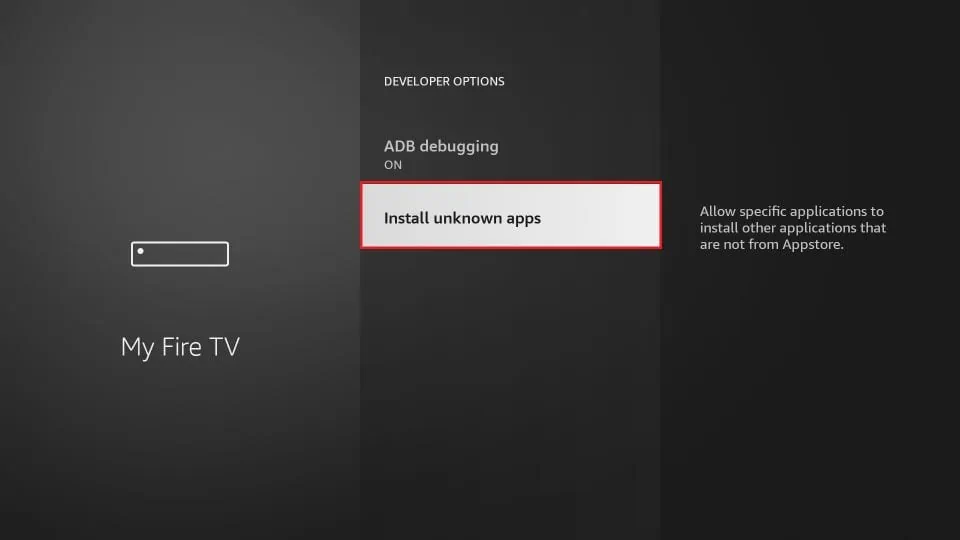
Download the Downloader App
Next, you need to download the Downloader app on your Firestick. The Downloader app is a free app available on the Amazon Appstore that allows you to download and install third-party apps on Firestick.
- From the home screen, select the “Search” icon in the top menu.
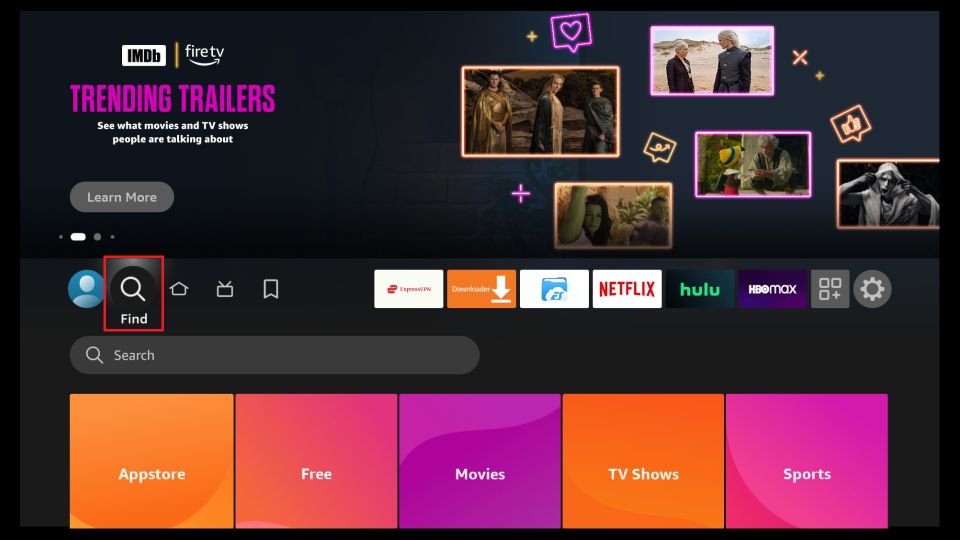
- Type “Downloader” in the search bar.
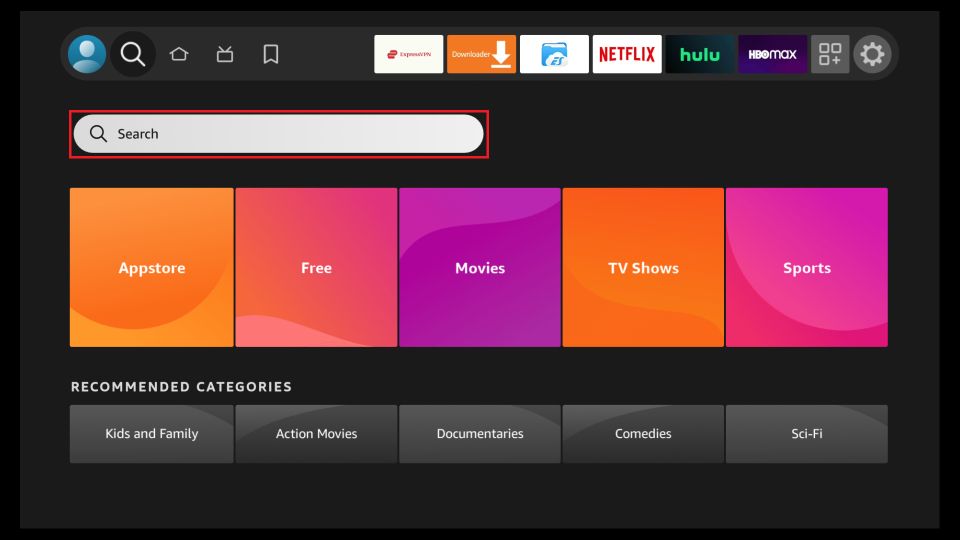
- Select the “Downloader” app from the search results.
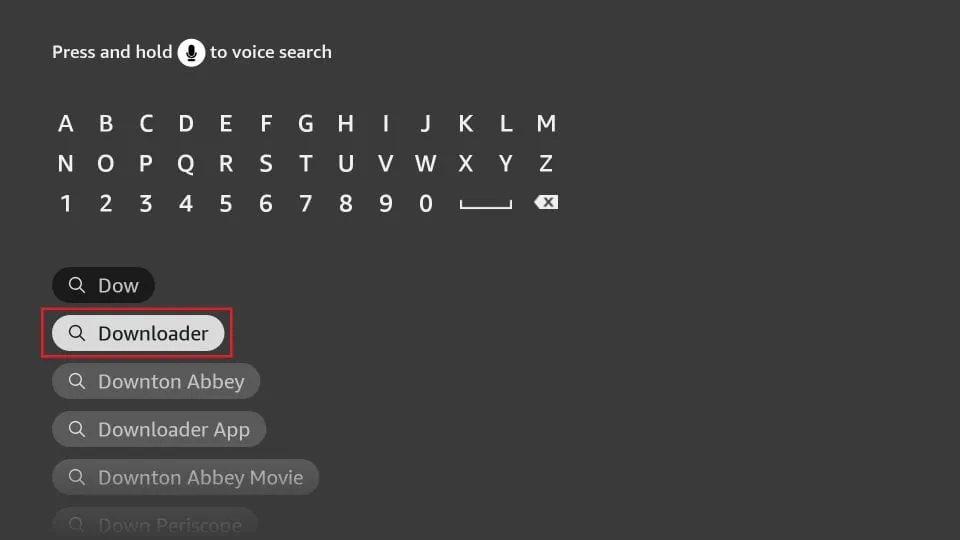
- Select “Download” to install the app.
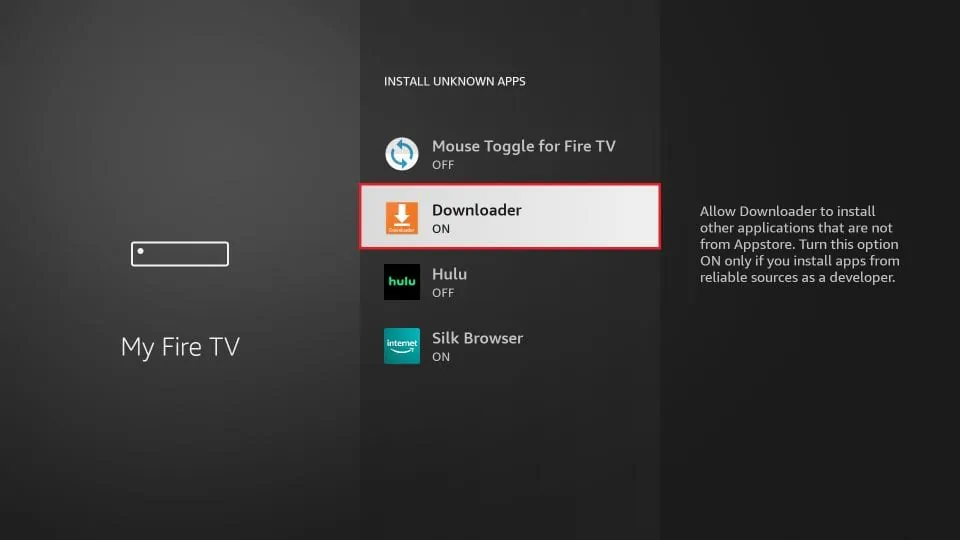
Once you have downloaded the Downloader app, you can use it to install the IPTV Smarters app on your Firestick.
- Launch the Downloader app on your Firestick.
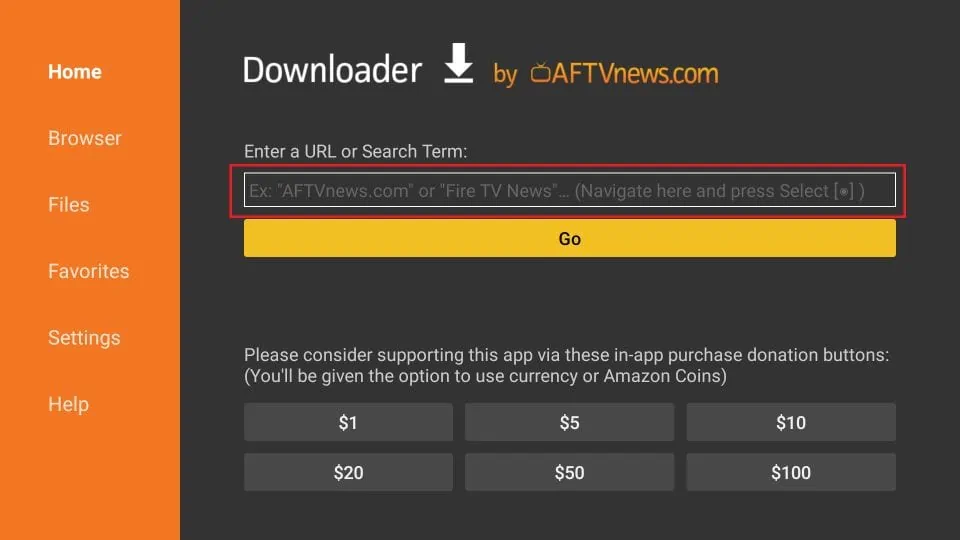
- In the app’s search bar, enter the following URL: https://thundertv.live/thundertv-app
- Wait for the app to download.
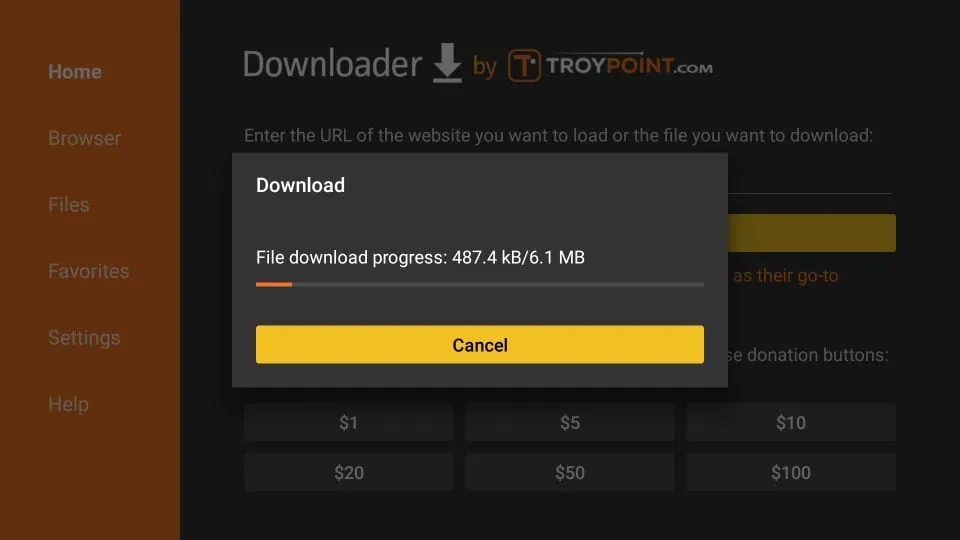
- Once the download is complete, select “Install.”
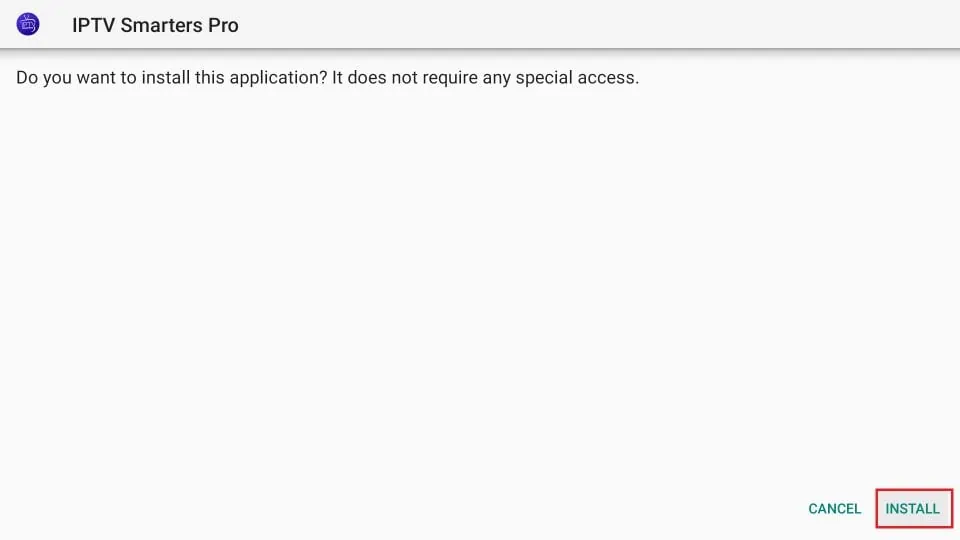
- Wait for the installation process to complete.
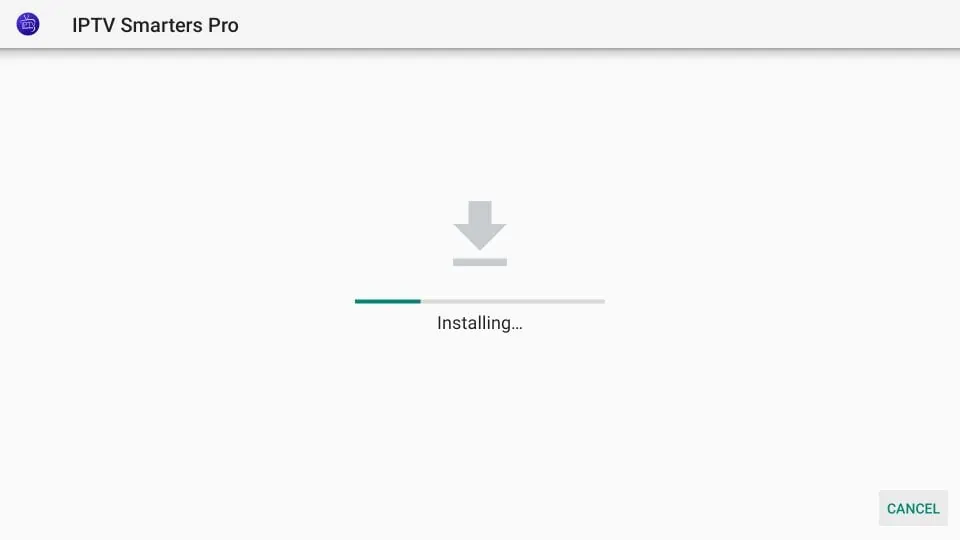
- Once the installation is complete, select “Open” to launch the app.
Set up IPTV Smarters Player
After launching IPTV Smarters Player, you need to set it up with your IPTV provider’s details. Here’s how:
- Click on Add New User.
- Enter a name for your IPTV (e.g., My IPTV).
- Enter our DNS ( http://owl-uhd.com:80 ).
- Enter the username and password you had received from us.
- Click on Add User.
Enjoy IPTV on Amazon Fire TV Stick
Congratulations! You’ve successfully installed IPTV on your Amazon Fire TV Stick using IPTV Smarters Player. Now you can enjoy a wide range of channels from all over the world.
To access your channels, simply click on Live TV in the IPTV Smarters Player app. You can also browse channels by category or search for a specific channel using the app’s search function.
In conclusion, installing IPTV on Amazon Fire TV Stick using IPTV Smarters Player is a straightforward process that anyone can do. By following the steps outlined in this tutorial, you can enjoy a vast selection of TV channels from all over the world without breaking the bank.
If you encounter any issues during the installation process, don’t hesitate to contact your IPTV provider’s customer support team for assistance.
Troubleshooting Thunder TV on Firestick
FAQs
- Is Thunder TV free?
No, Thunder TV is a paid service that requires a subscription. - Can I install Thunder TVon other devices besides Firestick?
Yes, Thunder TVsupports multiple devices such as Android, iOS, and many others. - Can I watch live TV channels with Thunder TV on Firestick?
Yes, Thunder TV provides access to thousands of live TV channels from different countries. - Is it legal to use Thunder TV on Firestick?
The legality of IPTV services like Thunder TV varies from country to country. We recommend checking the local laws in your country before using the service. - Do I need a VPN to use Thunder TV on Firestick?
A VPN is not required to use Thunder TV on Firestick, but it is recommended for privacy and security reasons.
Conclusion
Installing Thunder TV on Firestick is a great way to enjoy your favorite TV shows and movies on a larger screen. With access to thousands of live TV channels and on-demand content from different parts of the world, Thunder TV is an excellent choice for cord-cutters. By following the simple steps outlined in this guide, you can easily install Thunder TV on your Firestick and start enjoying your favorite content. Remember to troubleshoot any issues that may arise and check the local laws in your country before using the service.